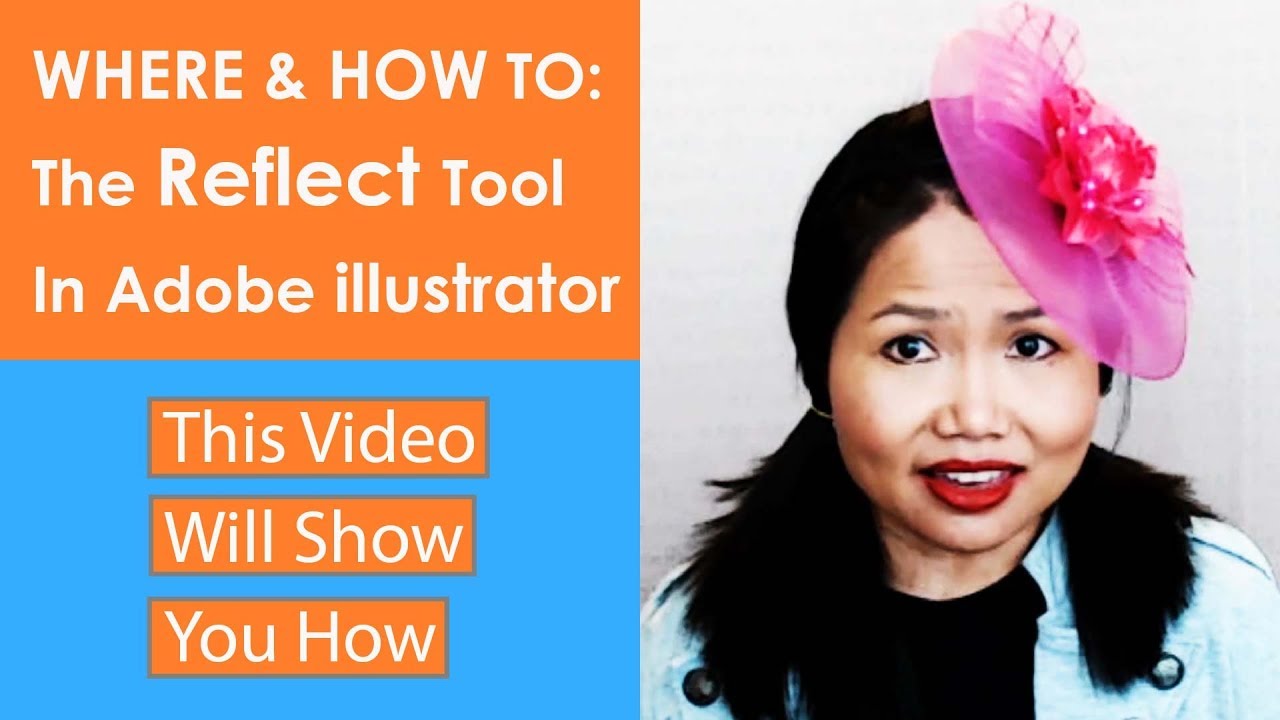 We use this reflect tool to reflect an object. This reflect tool is located on the left-hand side in the Adobe Illustrator workspace. It hides behind the Rotate tool. This is my second favorite tool to use in adobe illustrator. I will share why this tool is my second favorite. For this example, I am going to show you how to draw a perfect heart. I went ahead and drew half of the heart. Now, I am going to show you how to reflect it to the other side.
We use this reflect tool to reflect an object. This reflect tool is located on the left-hand side in the Adobe Illustrator workspace. It hides behind the Rotate tool. This is my second favorite tool to use in adobe illustrator. I will share why this tool is my second favorite. For this example, I am going to show you how to draw a perfect heart. I went ahead and drew half of the heart. Now, I am going to show you how to reflect it to the other side. First, marquee selects this half of the heart (or we called it an object in illustrator). Then, click on the Reflect tool or press on letter O on the keyboard. Next, hold down Alt + click on the centerline. This will allow you to get a perfect reflection. Make sure to select “Vertical” and 90 degrees Angle. I like to also click on the “Preview” to see where the object reflects. Then, click on Copy. After that, marquee select both objects and right-click. Next, select Join, to join the objects together.
Tips: what is the shortcut key for the Reflect tool in adobe illustrator? The shortcut key for the Reflect tool is letter O on the keyboard.
Please, click on this video link (How to Use the Reflect Tool in Adobe Illustrator CC 2019) for a step-by-step, hands-on demonstration.
Thanks for stopping by Designistas, I’m Rose and You can design anything. Please, leave a comment below, I love to hear from you, in our community.
#adobeillustratorcc2019 #adobeillustrator #illustrator #fashion


0 Comments