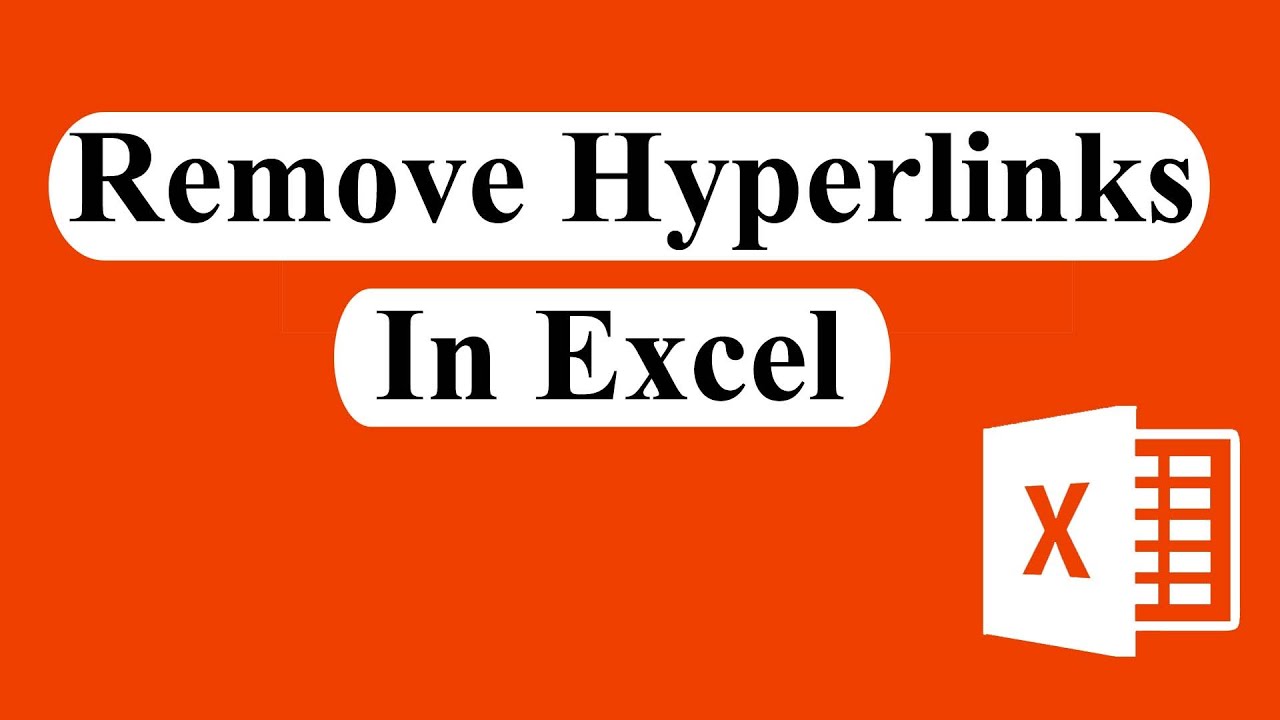 Scenario 1: You have a workbook where most of the text you have is hyperlinked and you need to remove them.
Scenario 1: You have a workbook where most of the text you have is hyperlinked and you need to remove them. Scenario 1: Working on workbook automation and you need to remove all those hyperlinks from the workbook. So you need the vba code that can remove hyperlink from text or convert hyperlink to plain text.
You are at the right place. In this advanced excel tutorial we are about to remove hyperlink using both VBA and excel's builtin functions. Setback relax and let get started.
Solution with VBA:
Step 1: Click on the Developer tab (How to Add Developer Tab In Excel:
Step 2: Click On Visual Basic (Learn VBA Programming:
Step 3: Click "Insert" and then "Module"
Step 4: Write the code (If you need the code then subscribe to the channel and then leave a comment)
Step 5: Click On the "Run" Button
Done. All the hyperlink of this workbook has been removed and converted into plain text.
Solution 2:
Step 1: Select the data range where you have text with hyperlinks.
Step 2: Right click on the selection.
Step 3: Select "Remove hyperlinks" from the menu.
Done. you just converted hyperlinks to plain text in Excel.
#remove #hyperlink
Thanks for watching.
-------------------------------------------------------------------------------------------------------------
Support the channel with as low as $1
-------------------------------------------------------------------------------------------------------------
Please subscribe to #excel10tutorial
Playlists:
Advance Excel Tutorial:
Excel Tutorial for Beginners:
Excel Case:
Excel VBA Programming Course:
Social media:
Facebook:
Twitter:
Blogger:
Tumblr:
Instagram:
Hubpages:


0 Comments