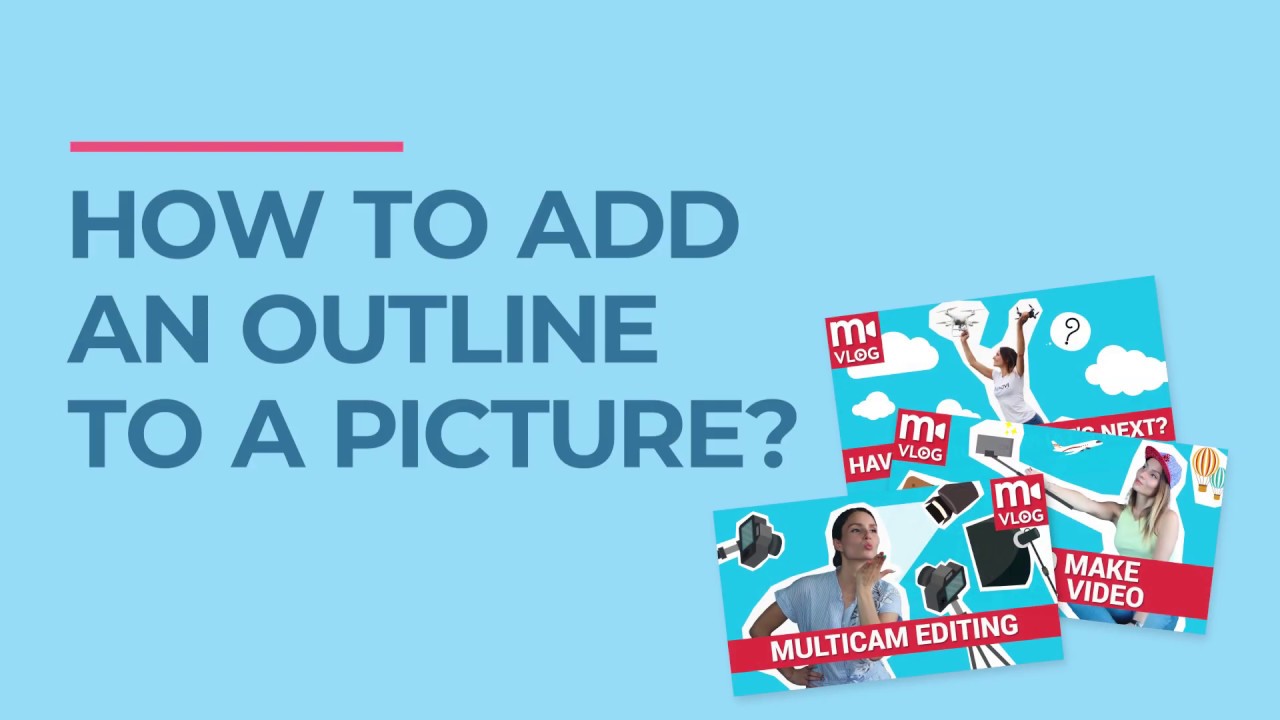 How to add an outline to a picture. In today’s episode of Movavi Helps, we’re going to explain how to outline an image with the help of Movavi Photo Editor, which you can find right here:
How to add an outline to a picture. In today’s episode of Movavi Helps, we’re going to explain how to outline an image with the help of Movavi Photo Editor, which you can find right here: Screencasts for this episode were made with Movavi Screen Recorder:
✂ Want to remove an object from a photo? Here’s how
🚴What is a Speed Ramp? Learn more about this video editing approach in this short tutorial
Outlining comes in handy when you want to create a preview of your video, stickers for a message, or even a photo collage. You can use Photoshop to outline a picture, but if the only photo editing program you have is Movavi Photo Editor, you can still add a white or black outline using tools in the program. And now let’s see how to do this in practice:
➤ Open Movavi Photo Editor and import the picture from which you want to remove the background using the Change Background tool.
➤ At Step 3, add any single-color background you like and hit apply. This will be your outline.
➤ Then select the Lasso tool and create an outline in the preferred shape. If necessary, adjust the shape of the outline by moving the points.
➤ Skip fine-tuning the edges at Step 2 and go right to Step 3 to pick an appropriate background for the picture. Import the background from your hard drive or choose something from the built-in library.
And here we are! The outline is added!
As we said earlier, an outline can come in handy while you’re making a preview picture. If you need to do this, check out our episode on YouTube thumbnails
If you’re looking for a way to make a GIF animation, here it is!
Follow Movavi on social media:
📺 YouTube:
📘 Facebook:
📸 Instagram:
How to Add an Outline to a Picture💠
#movavi_vlog #movavi_helps #movavi_photo


0 Comments